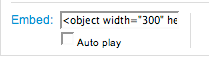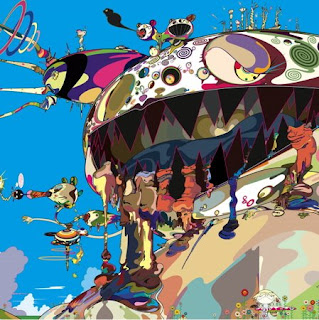
We only have two more days left of class. You might want to send yourself some of your tracks so that you can listen to them at home or put them on your mp3 player. I'm going to show you how to email your songs to your self.
- Open your mail.ccpaedu.com account.
- Compose a New Mail.
- Select Attach File.
- Browse your computer for the song you want.
- Make sure you select the MP3 version of the song!
- Address the mail to your email.
- Send!
- Do that until you have sent yourself all the songs that you want to keep.