- Open Reason
- Make sure you have a Mixer 14:2
- Create a Dr. Rex. Load either an Instrument Loop or a Music Loop and put it "To Track."
- Now set your tempo to the same tempo as your loop.
- Create a Redrum and make a 32 step drum pattern using a Clap, Bass Drum, Hi Hat, and Percussion. Make sure you put the sounds on appropriate boxes!
- On the Redrum, Copy Pattern To Track.
- Create a Dr. Rex. Load a Percussion Loop and put it "To Track."
- Save your beat as (your name) Friday quiz.
- Send it to mrprice@ccpaedu.com
Friday, December 21, 2007
Friday Quiz
Vote For Me in a Remix Contest
I'm in a remix contest and could use your votes to help me win!
A remix is when you take vocals from a song and then make your own beat to go with it.
If you want to check out my mix go to http://www.jamglue.com/contests/jrwriter">Jamglue.
My song is the third one down on the left and my screen name is Prezzo.
If you like it, create a jamglue account and make the song a favorite!
A remix is when you take vocals from a song and then make your own beat to go with it.
If you want to check out my mix go to http://www.jamglue.com/contests/jrwriter">Jamglue.
My song is the third one down on the left and my screen name is Prezzo.
If you like it, create a jamglue account and make the song a favorite!
Thursday, December 20, 2007
Practice for Friday Quiz
Tomorrow we are going to have a quiz covering Dr. Rex and the Redrum. On the quiz, I'm going to give you far fewer steps in order for you to show your knowledge about making beats. I will include the steps that will be on the quiz in italics.
- Open Reason
- Make sure you have a Mixer 14:2
- Create a Dr. Rex
- Click on the "Folder" in the upper left hand corner.

- Select either Dr. Rex Instrument Loops or Music Loops.
- Choose a loop and then click "TO TRACK"
- On the quiz, steps 3-6 will say Create a Dr. Rex Instrument loop and put it TO TRACK.
- Now set your tempo to the same tempo as your loop.

- Create a Redrum.
- Change the Steps to 32.
- In Sound 1, load a clap and put it on boxes 5 and 13.
- Now toggle "EDIT STEPS" to 17-32
- Put the clap on boxes 5 and 13
- Toggle "EDIT STEPS" back to 1-16
- In Sound 2, load a bass drum and put it on 1 and a few other boxes that go with your loop.
- Now toggle "EDIT STEPS" to 17-32
- Put the bass drum on 1 and a few other boxes that go with the loop.
- Toggle "EDIT STEPS" back to 1-16
- In Sound 3, load a high hat and put it any boxes...make sure it goes with your loop.
- Now toggle "EDIT STEPS" to 17-32
- Click on boxes that go with your loop.
- Toggle "EDIT STEPS" back to 1-16
- In Sound 4, load either a percussion-hi or percussion-other and put it any boxes...make sure it goes with your loop.
- Now toggle "EDIT STEPS" to 17-32
- Click on boxes that go with your loop.
- Once you're happy with how your drums sound right click on the Redrum and select Copy Pattern To Track.
- Don't forget to click on the Pattern Button.
- Steps 9-27 will say Create a Redrum and make a 32 step pattern using a Clap, Bass Drum, Hi Hat, and Percussion.
- Now let's add a Dr. Rex Percussion Loop.
- Go to the Create menu and Create a Dr. Rex Loop Player.

- We need to load a loop, so click on the folder in the upper left hand corner of the loop player.

- Go to Reason Factory Sound Bank: Dr. Rex Percussion Loops: and select any of the folders: choose a loop.

- On The Dr. Rex, click "TO TRACK"

- Steps 29-33 will say Create a Dr. Rex Percussion Loop and put it TO Track
- Save your beat in your folder as whatever you want!
Wednesday, December 19, 2007
Ian's Secret Loops
Before you guys come into class, Ian makes beats using his secret stash of loops. Today we're going to use these loops and make a beat "Ian Style"
- Open Reason
- Make sure you have a Mixer 14:2
- Create a Dr. Rex
- Click on the "Folder" in the upper left hand corner.

- To get to Ian's secret loops... go to: Reason Factory Sound Bank: Music Loops: Variable Tempo: Downtempo Loops.
- Choose a loop and then click "TO TRACK"
- Now set your tempo to the same tempo as your loop.

- Create a Redrum.
- Change the Steps to 32.
- In Sound 1, load a clap and put it on boxes 5 and 13.
- Now toggle "EDIT STEPS" to 17-32
- Put the clap on boxes 5 and 13
- Toggle "EDIT STEPS" back to 1-16
- In Sound 2, load a bass drum and put it on 1 and a few other boxes that go with your loop.
- Now toggle "EDIT STEPS" to 17-32
- Put the bass drum on 1 and a few other boxes that go with the loop.
- Toggle "EDIT STEPS" back to 1-16
- In Sound 3, load a high hat and put it any boxes...make sure it goes with your loop.
- Now toggle "EDIT STEPS" to 17-32
- Click on boxes that go with your loop.
- Toggle "EDIT STEPS" back to 1-16
- In Sound 4, load either a percussion-hi or percussion-other and put it any boxes...make sure it goes with your loop.
- Now toggle "EDIT STEPS" to 17-32
- Click on boxes that go with your loop.
- Once you're happy with how your drums sound right click on the Redrum and select Copy Pattern To Track.
- Don't forget to click on the Pattern Button.
- Now let's add a Dr. Rex Percussion Loop.
- Go to the Create menu and Create a Dr. Rex Loop Player.

- We need to load a loop, so click on the folder in the upper left hand corner of the loop player.

- Go to Reason Factory Sound Bank: Dr. Rex Percussion Loops: and select any of the folders: choose a loop.

- On The Dr. Rex, click "TO TRACK"

- Save your beat in your folder as "Ian's Secret Loops"
Tuesday, December 18, 2007
The Return of Dr. Rex
- Open Reason
- Make sure you have a Mixer 14:2
- Set Tempo between 80-110
- Create Redrum
- In Sound 1 on the Redrum, load a Clap and put it on 5 and 13.
- In Sound 2 on the Redrum, load a Bass Drum and put it on 1, and a few other boxes (except 5 and 13).
- In Sound 3 on the Redrum, load a Hi Hat and put it on boxes that sound good.
- In Sound 4 on the Redrum, load a Percussion sound and put it anywhere.
- Now, we want to edit steps 17-32.
- Change the steps of the Redrum from 16 to 32.


- Move the Edit Steps from 1-16 to 17-32.

- Select Sound 1 and click on boxes 5 and 13
- Select Sound 2 and click on boxes 1 and a few other boxes.
- Select Sound 3 and click on the boxes that sound good.
- Select Sound 4 and click on any boxes!
- Now that you've finished making your pattern, it's time to Copy Pattern To Track.
- Right click on the Redrum and select Copy Pattern to Track.
- Click on the PATTERN button on the Redrum so that they don't play at the same time.
- Now we want to Create a Dr. Rex instrument loop.
- Go to the Create menu and Create a Dr. Rex Loop Player.

- We need to load a loop, so click on the folder in the upper left hand corner of the loop player.

- Go to Reason Factory Sound Bank: Dr. Rex Instrument Loops: and select any of the folders: choose a loop.

- On The Dr. Rex, click "TO TRACK"

- Now, let's add a Dr. Rex Percussion Loop.
- Go to CREATE: Dr. Rex.
- Click on the Folder in the upper left hand corner of the Dr. Rex.
- Go to Reason Factory Sound Bank:Dr. Rex Percussion Loops: Choose any of the folders: choose any of the loops.
- Click "TO TRACK" on the Dr. Rex
- Save your beat in your folder as The Return of Dr. Rex
Monday, December 17, 2007
Introduction to Dr. Rex
Today we are going to introduce a new instrument: The Dr. Rex Loop Player!
- Open Reason
- Make sure you have a Mixer 14:2
- Set Tempo to 95 bpm
- For this exercise, let's make a 32 step beat!
- Create Redrum
- In Sound 1 on the Redrum, load a Clap and put it on 5 and 13.
- In Sound 2 on the Redrum, load a Bass Drum and put it on 1, and a few other boxes (except 5 and 13).
- In Sound 3 on the Redrum, load a Hi Hat and put it on boxes that sound good.
- In Sound 4 on the Redrum, load a Percussion sound and put it anywhere.
- Now, we want to edit steps 17-32.
- Change the steps of the Redrum from 16 to 32.


- Move the Edit Steps from 1-16 to 17-32.

- Repeat steps 6 through 9.
- Now that you've finished making your pattern, it's time to Copy Pattern To Track.
- Right click on the Redrum and select Copy Pattern to Track.
- Click on the PATTERN button on the Redrum so that they don't play at the same time.
- Now we want to Create a Dr. Rex instrument loop.
- Go to the Create menu and Create a Dr. Rex Loop Player.

- We need to load a loop, so click on the folder in the upper left hand corner of the loop player.

- Go to Reason Factory Sound Bank: Dr. Rex Instrument Loops: Various Hip Hop Loops: HHP_Blimpee_95.

- On The Dr. Rex, click "TO TRACK"

- Save your beat in your folder as Dr. Rex
- Now create a new Reason Document and make a new beat following the steps in this excercise and select your own Dr. Rex Instrument Loop.
Friday, December 14, 2007
Friday Quiz 12/14
- Open Reason
- Make sure you have a Mixer 14:2
- Set Tempo between 80-110
- Create Redrum
- In Sound 1 on the Redrum, load a Clap and put it on the appropriate boxes.
- In Sound 2 on the Redrum, load a Bass Drum and put it on the appropriate boxes.
- In Sound 3 on the Redrum, load a Hi Hat and put it on the appropriate boxes.
- In Sound 4 on the Redrum, load a Percussion sound and put it on the appropriate boxes.
- Now, do a new pattern on Pattern 2. This will be a 32 step pattern.
- Select Sound 1, click on the appropriate boxes.
- Select Sound 2, click on the appropriate boxes.
- Select Sound 3, click on the appropriate boxes.
- Select Sound 4, click on the appropriate boxes.
- Now, edit steps 17-32 and make the second part of the beat.
- Now that you've finished making your patterns, it's time to Copy Pattern To Track.
- Copy Pattern 1 between L1-R5
- Copy Pattern 2 between L5-R9
- Make sure only one pattern is playing at a time.
- Make sure the loop is playing from L1-R9
- Save your beat!
- Email me the beat: Open your email, compose an email to mrprice@ccpaedu.com and attach the quiz. Call it (your name) quiz 1214.
How to add a link list
This is the way to add a link list your Blogger blog.
For today, I want you to add 5 links. These can be your friends, favorite sites, our class blog, or any web site.
Sign into the Blogger account, and you will see a list of your blogs (See screenshot below. Click to enlarge):
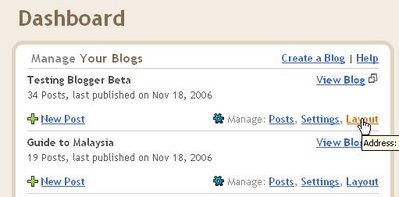
Click on "Layout" and the Layout page will open (see screenshot. Click to enlarge):
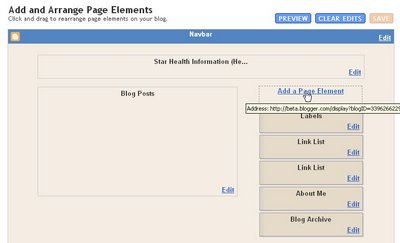
Click on "Add a Page Element" and a "Choose a new page element" pop-up will appear (see screenshot below):
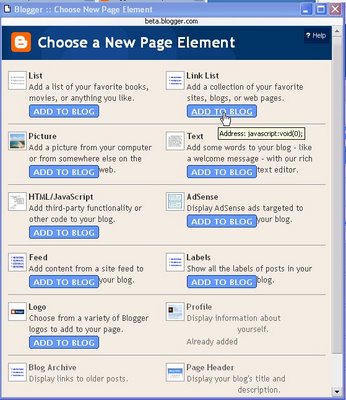
Choose link list, and click "Add to Blog" and a "Configure link list" will appear.
Type in the title, leave the "No of links to show in this link list" empty, type in your target site URL and then the description of that target site (what you would like to be displayed. For an example, see the screenshot directly below).
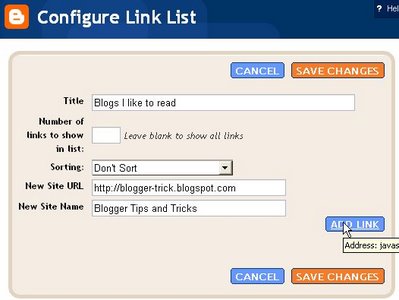
Click "Add Link" and the link will be added and appear at the bottom of the pop-up. In the screenshot below, what you will see displayed at the bottom of the pop-up will be the link "Blogger Tips and Tricks" which had been added by clicking "Add Link".
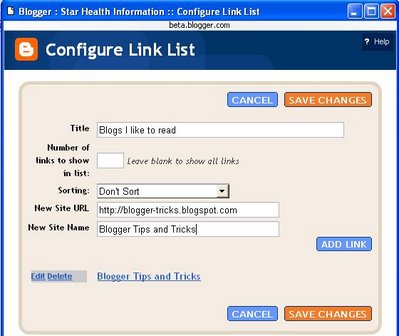
There is a drop-down menu "Sorting" which when you click on the arrow will allow you to choose "sort alphabetically", "sort reverse alphabetically" or "don't sort". The default is "don't sort" and the links will be displayed in the order they are added.
Click "Add Link" and repeat the process, and the new link will be added to the earlier link at the bottom of the pop-up.
You can continue to add more links in the same way as described until you are satisfied (at least 5).
Then click "Save Changes" and you will be back to the Layout page. You will see a new "Link List" (in the example, instead of Link List, you will see "Blogs I like to read" which was the title of the link list) page element right at the top of the Layout sidebar.
If that is the position you want, then you can just leave it as it is and you job is done. However, if you want the link list elsewhere, you can place the cursor over the link list Page Element and the cursor will change to a cross:
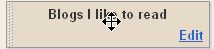
and you can drag and drop it into whatever position you want. You can view the outcome of that action by clicking on "Preview" at the top of the Layout. If you are satisfied with the position, click "Save" at the top of the Layout:
For today, I want you to add 5 links. These can be your friends, favorite sites, our class blog, or any web site.
Sign into the Blogger account, and you will see a list of your blogs (See screenshot below. Click to enlarge):
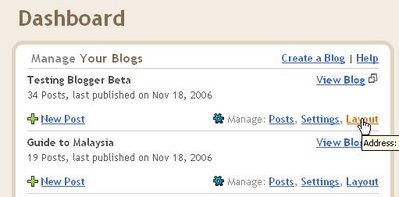
Click on "Layout" and the Layout page will open (see screenshot. Click to enlarge):
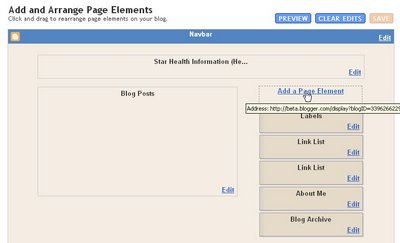
Click on "Add a Page Element" and a "Choose a new page element" pop-up will appear (see screenshot below):
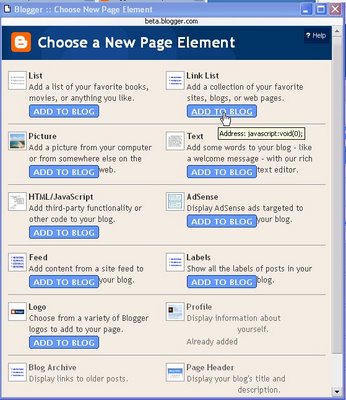
Choose link list, and click "Add to Blog" and a "Configure link list" will appear.
Type in the title, leave the "No of links to show in this link list" empty, type in your target site URL and then the description of that target site (what you would like to be displayed. For an example, see the screenshot directly below).
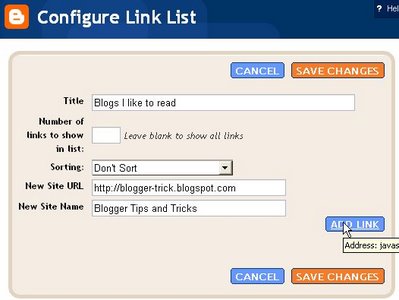
Click "Add Link" and the link will be added and appear at the bottom of the pop-up. In the screenshot below, what you will see displayed at the bottom of the pop-up will be the link "Blogger Tips and Tricks" which had been added by clicking "Add Link".
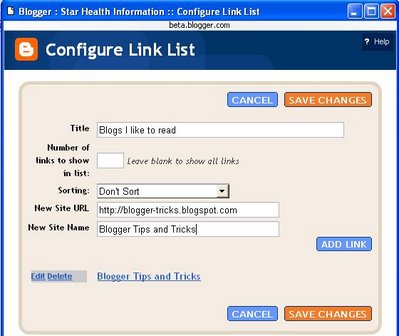
There is a drop-down menu "Sorting" which when you click on the arrow will allow you to choose "sort alphabetically", "sort reverse alphabetically" or "don't sort". The default is "don't sort" and the links will be displayed in the order they are added.
Click "Add Link" and repeat the process, and the new link will be added to the earlier link at the bottom of the pop-up.
You can continue to add more links in the same way as described until you are satisfied (at least 5).
Then click "Save Changes" and you will be back to the Layout page. You will see a new "Link List" (in the example, instead of Link List, you will see "Blogs I like to read" which was the title of the link list) page element right at the top of the Layout sidebar.
If that is the position you want, then you can just leave it as it is and you job is done. However, if you want the link list elsewhere, you can place the cursor over the link list Page Element and the cursor will change to a cross:
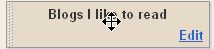
and you can drag and drop it into whatever position you want. You can view the outcome of that action by clicking on "Preview" at the top of the Layout. If you are satisfied with the position, click "Save" at the top of the Layout:

Thursday, December 13, 2007
Beat Practice For Quiz Tomorrow!
This week we learned how to Copy Pattern To Track and Create a Two Bar beat (editing steps 17-32) Tomorrow we will have a quiz that asks you to demonstrate how to use those two techniques.
- Open Reason
- Make sure you have a Mixer 14:2
- Set Tempo between 80-110
- Create Redrum
- In Sound 1 on the Redrum, load a Clap and put it on 5 and 13.
- In Sound 2 on the Redrum, load a Bass Drum and put it on 1, and a few other boxes (except 5 and 13).
- In Sound 3 on the Redrum, load a Hi Hat and put it on boxes that sound good.
- In Sound 4 on the Redrum, load a Percussion sound and put it anywhere.
- Now, do a new pattern on Pattern 2. This will be a 2 bar pattern.
- Select Sound 1, click on boxes 5 and 13.
- Select Sound 2, click on boxes 1, and a few other boxes (except 5 and 13).
- Select Sound 3, click on any box you want.
- Select Sound 4, click on any box you want.
- Now, we want to edit steps 17-32.
- Change the steps of the Redrum from 16 to 32.


- Move the Edit Steps from 1-16 to 17-32.

- Repeat steps 10 through 13.
- Now that you've finished making your patterns, it's time to Copy Pattern To Track.
- Move the "R" to 5 and select Pattern 1. Right click on the Redrum and select Copy Pattern to Track.
- Move the "R" to 9 and the "L" to 5 and select Pattern 2. Right click on the Redrum and select Copy Pattern to Track.
- Click on the PATTERN button on the Redrum so that they don't play at the same time.


- Save your beat!
Wednesday, December 12, 2007
Baby Don't Go 100 bpm
- Open Reason
- Make sure you have a Mixer 14:2
- Set Tempo to 100 bpm
- Create Redrum
- In Sound 1 on the Redrum, load Clap (clp_photek) and put it on 5 and 13.
- In Sound 2 on the Redrum, load Bass Drum (bd_basic) and put it on 1, 2, 3, 7 and 9.
- In Sound 3 on the Redrum, load Hi Hat (hh_basic) and put it on all the boxes.
- Now, we need to do the second bar of the beat.
- Change the steps of the Redrum from 16 to 32.


- Move the Edit Steps from 1-16 to 17-32.

- Now push Select on Sound 1. Put it on Boxes 5 and 13.
- Now push Select on Sound 2. Put it on Boxes 1, 4, 7, and 9.
- Now push Select on Sound 3. Put it on all the boxes.
- Right Click on the Redrum and select Copy Pattern To Track.
- Turn the Pattern button off on the Redrum.
- Save your beat as Baby Don't Go.
- Listen to the real Baby Don't Go
- What are three things that sound different between your version and the original? Leave your answer in the comments.
- Wish me a Happy Birthday!
Monday, December 10, 2007
Busta Rhymes Turn It Up
- Open Reason
- Make sure you have a Mixer 14:2
- Set Tempo to 102 bpm
- Create Redrum
- In Sound 1 on the Redrum, load Clap (clp_beltram) and put it on 7 and 13.

- In Sound 2 on the Redrum, load Bass Drum (bd_boomer) and put it on 1, 4, 5, and 11.

- In Sound 3 on the Redrum, load Percussion Hi (sh_brat) and put it on boxes 7, 8, 9, 11, and 13.

- Now change your pattern to Pattern 2.
- In Sound 4 on the Redrum, load Snare (sd_optical) and put it on boxes 7 and 13.

- In Sound 5 on the Redrum, load Bass Drum (bd_brassic) and put it on boxes 1, 4, 5, and 11.

- Select Sound 3 on the Redrum and put it on boxes 7, 8, 9, 11, and 13.
- Now, select Pattern 1. Move the "R" on the sequencer to 5. Right Click on The Redrum and Copy Pattern To Track.

- Now, select Pattern 2. Move the "R" to 9 and the "L" to 5. Right Click on The Redrum and Copy Pattern to Track.
- Click on the Pattern button on the Redrum
- Save your beat as "Turn It Up"
- Listen to the original What sounds does Busta Rhymes have in his song that you don't? Leave your answer in the comment section.
How To Copy Pattern To Track
- Open Reason
- Make sure you have a Mixer 14:2
- Set Tempo anywhere between 80-110 bpm
- Create Redrum
- In Sound 1 on the Redrum, load a Clap and put it on 5 and 13
- In Sound 2 on the Redrum, load a Bass Drum and put it on 1 and a few other boxes (except 5 and 13)
- In Sound 3 on the Redrum, load a High Hat and put it anywhere.
- In Sound 4 on the Redrum, load a Percussion Sound and put it anywhere!
- Save Your Beat as Copy Pattern To Track Lesson!
- Now, Right Click on The Redrum and Click on COPY PATTERN TO TRACK.

- You now have the pattern playing on the sequencer so you need to click on the PATTERN button on the Redrum so that they don't play at the same time.


- Save your beat!
Subscribe to:
Comments (Atom)