For today, I want you to add 5 links. These can be your friends, favorite sites, our class blog, or any web site.
Sign into the Blogger account, and you will see a list of your blogs (See screenshot below. Click to enlarge):
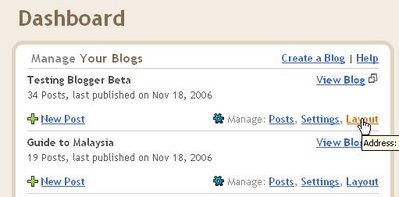
Click on "Layout" and the Layout page will open (see screenshot. Click to enlarge):
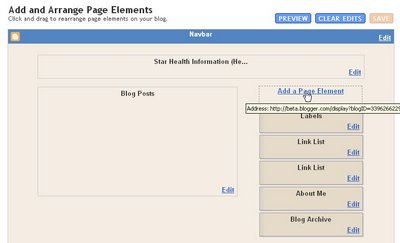
Click on "Add a Page Element" and a "Choose a new page element" pop-up will appear (see screenshot below):
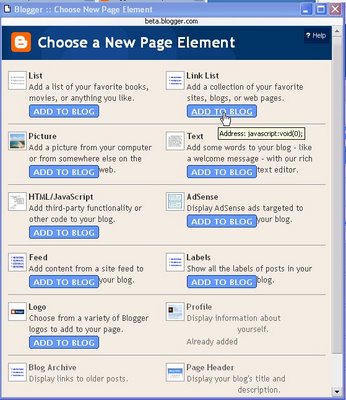
Choose link list, and click "Add to Blog" and a "Configure link list" will appear.
Type in the title, leave the "No of links to show in this link list" empty, type in your target site URL and then the description of that target site (what you would like to be displayed. For an example, see the screenshot directly below).
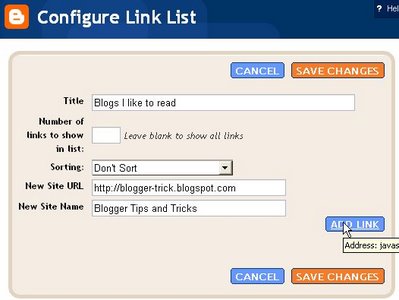
Click "Add Link" and the link will be added and appear at the bottom of the pop-up. In the screenshot below, what you will see displayed at the bottom of the pop-up will be the link "Blogger Tips and Tricks" which had been added by clicking "Add Link".
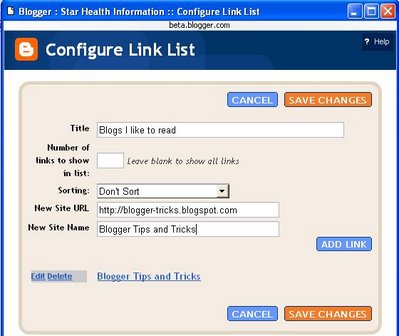
There is a drop-down menu "Sorting" which when you click on the arrow will allow you to choose "sort alphabetically", "sort reverse alphabetically" or "don't sort". The default is "don't sort" and the links will be displayed in the order they are added.
Click "Add Link" and repeat the process, and the new link will be added to the earlier link at the bottom of the pop-up.
You can continue to add more links in the same way as described until you are satisfied (at least 5).
Then click "Save Changes" and you will be back to the Layout page. You will see a new "Link List" (in the example, instead of Link List, you will see "Blogs I like to read" which was the title of the link list) page element right at the top of the Layout sidebar.
If that is the position you want, then you can just leave it as it is and you job is done. However, if you want the link list elsewhere, you can place the cursor over the link list Page Element and the cursor will change to a cross:
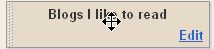
and you can drag and drop it into whatever position you want. You can view the outcome of that action by clicking on "Preview" at the top of the Layout. If you are satisfied with the position, click "Save" at the top of the Layout:

No comments:
Post a Comment