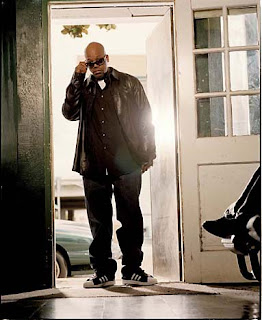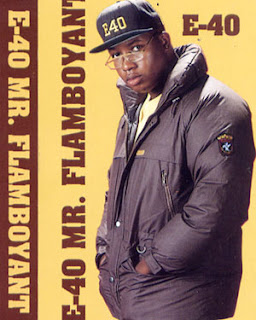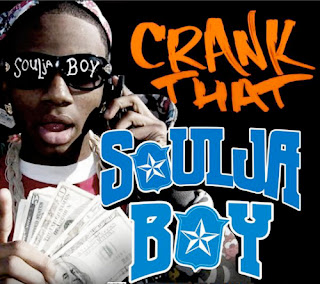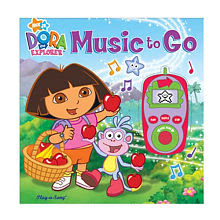Tomorrow, we're going to have a quiz covering Bass Lines and the Matrix. So Today, we're going to review what will be covered on the quiz.
On the quiz you will be asked to make a bass line and two patterns on the Matrix so let's practice that today.
- Open Reason
- Make sure you have a Mixer 14:2
- Set Tempo between 70-110 bpm
- Create any one of the"Soft Synths" (Combinator, Subtractor, Malstrom, NN19, or NNXT)
- On The Soft Synth, click on the folder in the upper corner.
- Go to the Patches Folder in Reason Factory Sound Bank and select a Bass for your Soft Synth.
- Create a Matrix so that we can hear the sound coming out of the Soft Synth.
- On the Matrix, move the Octave down, on the left from the keyboard, from 3 to 2.

- Now, turn the Volume down on all the notes except the first step.
- Bass Lines are a lot like Bass Drums because they are both in the low frequencies. Think about the boxes you put the Bass Drum on and put your Bass Line on the same steps with the Matrix.
- Some examples for steps you might want to use. A combination of 1, 4, 7, 11, and 15. 1, 3, 7, and 9. 1, 2, 8, and 9.
- After you choose the rhythm, change the pitch of the notes to make a Bass Line.
- After you have your bass line and you are happy with the sound, move the Right Loop Point to R3.
- Copy Pattern To Track.
- Now, move your Right Loop Point to R5 and your Left Loop Point to L3.
- On the Matrix, move from Pattern 1 to Pattern 2.
- On the Matrix, change the steps from 16 to 32.
- Now, turn the Volume down on all the notes except the first step.
- Think about which steps you used in Pattern 1, in Pattern 2 you want to use similar steps but make a different Bass Line.
- When you have your bass line sounding good, Copy Pattern To Track. Don't forget to turn the Pattern Button off!
- Highlight the boxes on the Matrix track and drag them up to your Soft Synth track.
- Move your Left Loop Point to L1.
- Create a Redrum. Make a 32 step drum pattern.
- Put a clap, snap, or snare on 5 and 13.
- Put a bass drum on similar boxes to the steps you used for the Matrix.
- Add two more sounds from the High Hat, Percussion Hi, Percussion Other, or FX folders.
- Copy the Pattern to Track.
- Save as (Your Name) Bass Line 2