- Create a new Web Browser and Log into your email.
- Open the message I sent you called "Tell Me When To Go Verses" and download the attachments.
- Open your Tell Me When To Go Remix.
- Make sure you have all the parts Copied to Track.
- Highlight all your parts.
- In the Edit window, select Copy.
- In the Edit window, select Paste until you get to 105.

- Now, delete the TellMeHook between the following bars...1-9, 17-33, 41-57, 65-89, 97-105. This will create space for the Verses.
- Move your loop points between L17 and R33.
- Create a Dr. Rex
- Click on the "Folder" in the upper left hand corner of your new Dr. Rex.

- Select the TellMeVerse1.rx2 and click To Track.
- Move your loop points between L41 and R57.
- Create a Dr. Rex
- Click on the "Folder" in the upper left hand corner of your new Dr. Rex.

- Select the TellMeVerse2.rx2 and click To Track.
- Move your loop points between L65 and R89.
- Create a Dr. Rex
- Click on the "Folder" in the upper left hand corner of your new Dr. Rex.

- Select the TellMeVerse3.rx2 and click To Track.
- Now, create the different sections of your song by deleting parts. For example, in the Intro, you might want to delete the drums. In the Verses, you might want to delete your melody.
- Once you have all your different sections, save your beat.
- Chill!
Thursday, February 28, 2008
Tell Me When To Go Remix Day 2
Yesterday we started making a beat to go along with the chorus of the song Tell Me When To Go. Today we are going to put our beat into song format and add the vocals for the Verses.
Wednesday, February 27, 2008
Tell Me When To Go Remix
Do you remember at the beginning of the class when we remade the Tell Me When To Go beat? Well now that were at the end of the class we're going to bring it full circle and do a remix of Tell Me When To Go.
Today we are going to start with the Chorus and build our beat around the lyrics.
Check out this remix by Trackademicks

Today we are going to start with the Chorus and build our beat around the lyrics.
Check out this remix by Trackademicks
- Create a new Web Browser and Log into your email.
- Open the message I sent you called "Tell Me When To Go Chours" and download the attachment "TellMeHook.rx2"
- Open Reason
- Create the M-Class Mastering Suite Combi
- Create a Mixer 14:2
- Create a Dr. Rex
- Click on the "Folder" in the upper left hand corner.

- Select the TellMeHook.rx2 from the Desktop.
- On the Dr. Rex click TO TRACK.
- Set the Tempo for your song. The original Tempo is 107 bpm but if you'd like to try a different tempo, go for it!
- Create a Redrum.
- Make a 32 step drum pattern with...
- A clap, snap, or snare drum on 5 and 13
- A Bass Drum on 1 and a few other boxes
- At least two other sounds from the High Hat folder, Percussion Hi, Percussion Other, FX, or Glitch.
- Copy the Pattern to Track.
- Create one of the Soft Synth Instruments and the Matrix.
- On the Matrix make a melody with the volume up on between 3 and 7 notes that goes with the Foreigner Samples. Make the melody in either Octave 4 or 5.
- Copy Pattern to Track.
- Create a Dr. Rex and find a Percussion Loop to Copy To Track.
- Add another part using another Dr. Rex or a Soft Synth with a Matrix.
- Save Your Beat as Tell (Your Name) When To Go!
Monday, February 25, 2008
Exporting Your Song and Publishing on Your Blog
On Friday, we finished our second full song. Today I want everyone to post their song on their blog. If you have already finished, help your neighbors. I'm going to start from the Exporting step.
- Open your the song you were working on Friday, go to the File menu and select Export Song as Audio File, this converts the song into a file that can be played on Windows Media or a CD.

- Name Your Song and Click Save.
- Click Export.
- Open your email, email mrprice@ccpaedu.com the Reason File for your song.
- Use the mp3 converting program on your computer to turn your wav file into an mp3.
- Go to imeem.com and log into your account.
- Go to your imeem.com homepage.
- Click Upload.
- Select Upload Music and Put On My Profile.
- Click Upload.
- Browse the computer and find your song in mp3 format.
- Click Start Upload.
- After it has finished Uploading, go to embed and COPY the code to embed the song.
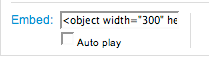
- Log into your blog.
- Create a New Post and PASTE the code into the post.
- Write 4 sentences about the song.
- Publish Post.
Friday, February 22, 2008
Foreigner Remix Finals
This week we've worked on a remix for the song I Just Died In Your Arms Tonight by Foreigner. Today we are going to Export, Convert, and Upload it to the internet...Oh yeah, there's a chance for some Extra Credit too!
- Open your Foreigner Remix.
- MAKE SURE THAT YOU HAVE FINISHED ALL YOUR THE PARTS FROM THE ASSIGNMENTS ON TUESDAy, WEDNESDAy, AND THURSDAy!!!!!!!!!!!!!!!!!!!!!!!!!!!!!!!!!!!!!!!
- STEPS 4-18 ARE EXTRA CREDIT!
- Move your loop points between L9 and R17.
- Delete the Foreigner Samples between L9 and R17.
- Create a Dr. Rex
- Click on the "Folder" in the upper left hand corner of your new Dr. Rex.

- Select the ForeignerChorus sample from My Documents: Friday Feb, 22st
- On the Dr. Rex Click TO TRACK.
- Move your loop points between L33 and R41.
- Delete the Foreigner Samples between L33 and R41.
- On the Dr. Rex Click TO TRACK.
- Move your loop points between L57 and R65.
- Delete the Foreigner Samples between L57 and R65.
- On the Dr. Rex Click TO TRACK.
- Move your loop points between L81 and R89.
- Delete the Foreigner Samples between L81 and R81.
- On the Dr. Rex Click TO TRACK.
- Now listen to your song and make sure it sounds the way you want it to.
- If so, go to the File menu and select Export Song as Audio File, this converts the song into a file that can be played on Windows Media or a CD.

- Name Your Song and Click Save.
- Click Export.
- Open your email, email mrprice@ccpaedu.com the Reason File for your song.
- Use the mp3 converting program on your computer to turn your wav file into an mp3.
- Go to imeem.com and log into your account. If you don't have an account create one using your ccpa email address.
- Go to your homepage.
- Click Upload.
- Select Upload Music and Put On My Profile.
- Click Upload.
- Browse the computer and find your song in mp3 format.
- Click Start Upload.
- After it has finished Uploading, go to embed and Copy the code to embed the song.
- Log into your blog.
- Create a New Post and paste the code into the post.
- Write 4 sentences about the song.
- Publish Post.
- Congratulations! You have just published your Foreigner Remix!!! You could be the next Bob Mayo

Thursday, February 21, 2008
Foreigner Remix (the chorus)
Yesterday, we finished making our beats and started putting them in to song format by coping the parts to 33 and creating your Intro, Verse, and Chorus.
But before we go on, check this out...
Today, you will be given the chance to do something similar to this track. Did you hear how Robin Thicke sang the same Chorus as Foreigner? Well today I brought in the original chorus so that you could add it to your song.
But before we go on, check this out...
Today, you will be given the chance to do something similar to this track. Did you hear how Robin Thicke sang the same Chorus as Foreigner? Well today I brought in the original chorus so that you could add it to your song.
- Open your Foreigner Remix.
- MAKE SURE THAT YOU HAVE ALL YOUR THE PARTS I ASKED FOR IN THE ORIGINAL FOREIGNER ASSIGNMENT!!!!!!!!!!!!!!!!!!!!!!!!!!!!!!!!!!!!!!!!!!!!!!!
- Start putting your song into a sequence by FOLLOWING THE INSTRUCTIONS FOUND on the ASSIGNMENT FOREIGNER REMIX pt. 2!!!!!!!!!!!!!!!!!!!!!!!!!!!!!!!!!!
- OK, if you have finished the assignments from Tuesday and Wednesday, go on. If not, GO BACK TO STEP 2 OF THIS ASSIGNMENT!!!!!!!!!!!!!!!!!!!!!!!!!!!!!!!!!!!!!!!!!!!!!!!!!!!
- Move your loop points between L9 and R17.
- Delete the Foreigner Samples between L9 and R17.
- Create a Dr. Rex
- Click on the "Folder" in the upper left hand corner of your new Dr. Rex.

- Select the ForeignerChorus sample from My Documents: Thursday Feb, 21st
- On the Dr. Rex click TO TRACK.
- Now, we have 3 sections. The Intro from 1-9, the Chorus from 9-17, and the Verse from 17-33.
- Highlight all the parts between 9-33.
- In the Edit window, select Copy.
- In the Edit window, select Paste two times.

- Now Highlight all the parts between 9-17.
- In the Edit window, select Copy.
- Move your cursor to 81.
- In the Edit window, select Paste two times.
- From 89-97 Create an Outro by deleting all the parts except for your melody.

- Save your beat.
- Listen to your beat from the beginning to the end. Does it sound the way you want it?
- If so, go to the File menu and select Export Song as Audio File, this converts the song into a file that can be played on Windows Media or a CD.

- Name Your Song and Click Save.
- Click Export.
- Open your email, email mrprice@ccpaedu.com the Reason File for your song.
Wednesday, February 20, 2008
Foriegner Remix pt. 2
Today we're going to continue with our remix. After you have put all your parts together, copy and paste your parts to 33 in the sequencer window and begin to make your sections (Intro, Chorus, Verse)
- Finish making all the parts for your remix based on the instructions from yesterday's assignment.
- Make sure all the parts are copied to track.
- Highlight all your parts and Copy and Paste them to 33.
- Work on your intro from 1-9, take out a part such as the Redrum.
- Work on your verse from 17-33, take out a part such as the melody to give space for a vocalist.
- Save your beat.
- Write a blog post about the similarities between Rock and your favorite type of music.
Tuesday, February 19, 2008
Foriegner Remix
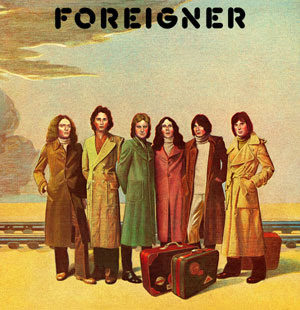.jpg)
Last week we took a beat and made it into our first song. Today we are going to start a beat that we will turn into a song by Friday. For our inspiration we will turn to the Rock band Foreigner and their song "I Just Died In Your Arms Tonight"
I have created two samples from the song for you to use in your remix. Remember change the TIME and PITCH of the sample to make your remix unique.
- Open Reason
- Create the M-Class Mastering Suite Combi
- Create a Mixer 14:2
- Create a Dr. Rex
- Click on the "Folder" in the upper left hand corner.

- Select either the Foreigner1 or Foreigner2 sample from My Documents: Tuesday Feb, 19th
- On the Dr. Rex click TO TRACK
- Now we want to adjust the PITCH and Time of the sample.
- To do this, you will need to do two things. Change your tempo. And transpose the sample on the Dr. Rex keyboard.

- If you choose a high tempo you might want to transpose the sample to a higher note.
- If you have a slow tempo you might want to transpose the sample to a lower note.
- SECRET TIP: If you want an insider tip, ask me or Ian.
- Also, try using both samples so they play one after the other.
- After you get your samples sounding the way you want it, it's time to add some drums that go with the sample.
- Create a Redrum.
- Make a 32 step drum pattern with...
- A clap, snap, or snare drum on 5 and 13
- A Bass Drum on 1 and a few other boxes
- At least two other sounds from the High Hat folder, Percussion Hi, Percussion Other, FX, or Glitch.
- Copy the Pattern to Track.
- Create one of the Soft Synth Instruments and the Matrix.
- On the Matrix make a melody with the volume up on between 3 and 7 notes that goes with the Foreigner Samples. Make the melody in either Octave 4 or 5.
- Copy Pattern to Track.
- Create a Dr. Rex and find a Percussion Loop to Copy To Track.
- Try adding another part using another Dr. Rex or a Soft Synth with a Matrix.
- Save Your Beat as Foreigner (Your Name)
Thursday, February 14, 2008
Exporting Your Song and Publishing on Your Blog
Today we are going to export our songs, convert them to mp3, load them into imeem, and post them on our blog...well maybe not all of that today.
- Open the song that you were working on yesterday.
- Finish the lesson from yesterday to put your beat into song format.
- When it's sounding the way you want it, Export Song as Audio File, this converts the song into a file that can be played on Windows Media or a CD.

- Name Your Song and Click Save.
- Click Export.
- Open your email, email mrprice@ccpaedu.com the Reason File for your song.
- Use the mp3 converting program on your computer to turn your wav file into an mp3.
- Go to imeem.com and log into your account. If you don't have an account create one using your ccpa email address.
- Go to your homepage.
- Click Upload.
- Select Upload Music and Put On My Profile.
- Click Upload.
- Browse the computer and find your song in mp3 format.
- Click Start Upload.
- After it has finished Uploading, go to embed and Copy the code to embed the song.
- Log into your blog.
- Create a New Post and paste the code into the post.
- Write 4 sentences about the song.
- Publish Post.
- Congratulations! You have just created and published your first song!!! You could be the next will.i.am or Kanye! Or the first You!

Wednesday, February 13, 2008
The Verse and More!
Yesterday, we worked on our Intros for our beats by taking out a part such as the drums or the bass line. Today we are going work on making our Verse section and then Copy and Paste the Chorus and Verse so that we have 3 Verses for our song.
- Open the Song you were working on yesterday.
- If you did not finish your Intro, take out the drum beat from 1-9
- Now we can work on the Verse.
- Remember, from last week, the verse is the part of the song that tells the story and is different every time.
- We want to create space for a vocalist in our verse.
- From 17-33, delete the melody from your song.

- Now, we have 3 sections. The Intro from 1-9, the Chorus from 9-17, and the Verse from 17-33.
- Highlight all the parts between 9-33.
- In the Edit window, select Copy.
- In the Edit window, select Paste two times.

- Now Highlight all the parts between 9-17.
- In the Edit window, select Copy.
- Move your cursor to 81.
- In the Edit window, select Paste.
- From 81-89 Create an Outro by deleting all the parts except for your melody.

- Save your beat!
Tuesday, February 12, 2008
Intros
Yesterday we copied and pasted our beats to the 33rd bar. They are now ready to be put into song format. The format we will be using is:
INTRO 1-9
CHORUS 9-17
VERSE 17-33
CHORUS 33-41
VERSE 41-57
CHORUS 57-65
VERSE 65-81
CHORUS 81-89
OUTRO 89-97
Today we are going to focus on the INTRO. Your intro is the first impression people get when they hear your song. It's like when you meet someone for the very first time, you can't tell the person your life story in a sentence, but you can give them an idea about you and your personality in the way that you greet them.
The best intros make the listener want to hear more, the worst make the listener skip to the next song. The intro usually drops one of the parts from the beat. If you drop the drums or the bass line, it can cause some tension, and bring the listener in.
Did you notice how the drums weren't playing during the intro?
INTRO 1-9
CHORUS 9-17
VERSE 17-33
CHORUS 33-41
VERSE 41-57
CHORUS 57-65
VERSE 65-81
CHORUS 81-89
OUTRO 89-97
Today we are going to focus on the INTRO. Your intro is the first impression people get when they hear your song. It's like when you meet someone for the very first time, you can't tell the person your life story in a sentence, but you can give them an idea about you and your personality in the way that you greet them.
The best intros make the listener want to hear more, the worst make the listener skip to the next song. The intro usually drops one of the parts from the beat. If you drop the drums or the bass line, it can cause some tension, and bring the listener in.
Did you notice how the drums weren't playing during the intro?
- Take 15 minutes and listen to the intro of a favorite song on the internet.
- Compose an email and answer the following questions
- Do you like the intro?
- What parts of the beat are playing during the intro?
- What parts of the beat aren't playing during the intro?
- If you could go back and change one thing about the intro, what would it be?
- Send your email to mrprice@ccpaedu.com
- Now, open up the song you were working on yesterday.
- Focus on the Intro from 1-9.
- Delete a part such as the drums or bass line to "Introduce" your beat.

- Save your beat.
Monday, February 11, 2008
Putting Your Beat Into Song Format
Today we are going to start putting our beats into song format.
- Open Reason.
- Open the beat that you sent to me on Friday.
- Make sure you have all your parts Copied To Track.
- Highlight all your parts.

- Go to the Edit Window, Select Copy.

- Go to the Edit Window, Select Paste.

- Move the Right Loop Point to 33.
- Paste your parts until you get to the Right Loop Point.

- Save your beat.
- Write a blog post about the kind of lyrics that you like.
Friday, February 8, 2008
Friday Quiz 2/8
Today we're going to have a quiz on Song Writing.
The Listening Quiz will feature Webbie and Boosie performing Independent.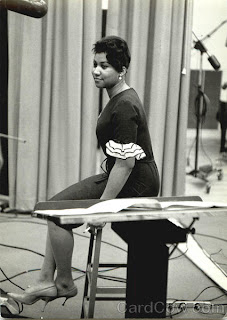
The Listening Quiz will feature Webbie and Boosie performing Independent.
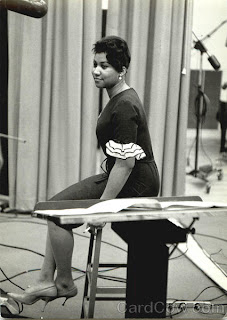
- Open Reason.
- Create an M-Class Mastering Suite Combi
- Create a Mixer 14:2
- Create a Dr. Rex.
- Load a sound from either the Dr. Rex Instrument Loops or the Music Loops.
- Click To Track.
- Set your tempo to go with the Dr. Rex Loop.
- Create a Redrum.
- Make a 32 step drum pattern with...
- A clap, snap, or snare drum on 5 and 13
- A Bass Drum on 1 and a few other boxes
- At least two other sounds from the High Hat folder, Percussion Hi, Percussion Other, FX, or Glitch.
- Copy the Pattern to Track.
- Create one of the Soft Synth Instruments and the Matrix.
- On the Matrix make a melody with the volume up on between 3 and 7 notes that goes with the Dr. Rex Loop. Make the melody in either Octave 4 or 5.
- Copy Pattern to Track.
- Save as Your Name Friday 2/8
- Now choose the best beat that you made this week and send it to mrprice@ccpaedu.com
- Write a blog post about your favorite kind of beats.
Thursday, February 7, 2008
Making Beats
This week we've been talking about the different parts of a song, the Verse and the Chorus. Remember! The Chorus is where the main idea of the song is found as well as the title...it's the hook!. The Verse is where the details of the song are found, if a song is a story, then the verses are like chapters.
Today we are going to start out with something that is going to be on the quiz tomorrow. We're going to listen to this song and you are going to write down the order of the song sequence.
Today we are going to start out with something that is going to be on the quiz tomorrow. We're going to listen to this song and you are going to write down the order of the song sequence.

- Open Reason.
- Create an M-Class Mastering Suite Combi
- Create a Mixer 14:2
- Create a Dr. Rex.
- Load a sound from either the Dr. Rex Instrument Loops or the Music Loops.
- Click To Track.
- Set your tempo to go with the Dr. Rex Loop.
- Create a Redrum.
- Make a 32 step drum pattern with...
- A clap, snap, or snare drum on 5 and 13
- A Bass Drum on 1 and a few other boxes
- At least two other sounds from the High Hat folder, Percussion Hi, Percussion Other, FX, or Glitch.
- Copy the Pattern to Track.
- Create one of the Soft Synth Instruments and the Matrix.
- On the Matrix make a melody with the volume up on between 3 and 7 notes that goes with the Dr. Rex Loop. Make the melody in either Octave 4 or 5.
- Copy Pattern to Track.
- Save your beat as something that you will remember.
Wednesday, February 6, 2008
The Verse
In the last two classes, we talked about the Chorus, the catchy part of the song that is the central idea of a song.
Today we are going to talk about the Verse. The Verse is the part of the song where the story is told. Typically a Pop or Hip Hop song has 3 Verses that are each 16 bars long and separated by the Chorus...for example: Intro/Verse/Chorus/Verse/Chorus/Verse/Chorus/Outro
Today we are going to talk about the Verse. The Verse is the part of the song where the story is told. Typically a Pop or Hip Hop song has 3 Verses that are each 16 bars long and separated by the Chorus...for example: Intro/Verse/Chorus/Verse/Chorus/Verse/Chorus/Outro
- Go online and find a song that you like.
- Open your email, compose a new email, and answer the following questions.
- What is the title of your song?
- How many verses are in your song?
- Write the lyrics of the first verse.
- Does the title appear in the verse?
- How many lines are there in the first verse?
- How many bars are there in the verse?
- What are the different instruments you hear in the verse?
- Send your email to mrprice@ccpaedu.com
- Now, open Reason.
- Create an M-Class Mastering Suite Combi
- Create a Mixer 14:2
- Start with your Redrum Drumbeat.
- Make it either a 16 step or 32 step drum pattern with...
- A clap, snap, or snare drum on 5 and 13
- A Bass Drum on 1 and a few other boxes
- At least two other sounds from the High Hat folder, Percussion Hi, Percussion Other, FX, or Glitch.
- Copy the Pattern to Track.
- Create one of the Soft Synth Instruments and the Matrix.
- On the Matrix make a melody with the volume up on between 3 and 7 notes. Make the melody in either Octave 4 or 5.
- Copy Pattern to Track.
- Create a Dr. Rex and load a loop to go with your beat.
- Copy Pattern to Track.
- Add either another part using theDr. Rex or another Soft Synth with a Matrix using the lower octaves.
- Copy Pattern to Track.
- Save the beat in your folder as (Your Name) First Verse.
Tuesday, February 5, 2008
The Chorus Pt. 2
Finish up listening to your song from yesterday and email it to me. If you have already finished, follow the directions below to help you put together a beat.
MAKE IT MUSICAL!!!!!! ; )
One idea is to try to recreate the beat you were listening to yesterday. Another plan would be to think of an idea in your head and try to play it in Reason.
MAKE IT MUSICAL!!!!!! ; )
One idea is to try to recreate the beat you were listening to yesterday. Another plan would be to think of an idea in your head and try to play it in Reason.
- Make sure you sent your email to mrprice@ccpaedu.com
- Now, open Reason.
- Create an M-Class Mastering Suite Combi
- Create a Mixer 14:2
- Make a beat that would be the chorus of a song.
- Start with your Redrum Drumbeat.
- Make it either a 16 step or 32 step drum pattern with...
- A clap, snap, or snare drum on 5 and 13
- A Bass Drum on 1 and a few other boxes
- At least two other sounds from the High Hat folder, Percussion Hi, Percussion Other, FX, or Glitch.
- Copy the Pattern to Track.
- Create one of the Soft Synth Instruments and the Matrix.
- On the Matrix make a melody with the volume up on between 3 and 7 notes. Make the melody in either Octave 4 or 5.
- Copy Pattern to Track.
- Create a Dr. Rex and load a loop to go with your beat.
- Copy Pattern to Track.
- Add either another part using theDr. Rex or another Soft Synth with a Matrix using the lower octaves.
- Copy Pattern to Track.
- Save the beat in your folder as anything you want!
Monday, February 4, 2008
The Chorus
As of Friday we have learned the basics of how to make drum beats in Reason using the Redrum. Adding Loops from Dr. Rex. And creating melodies and bass lines using Soft Synths and the Matrix.
Today, we are starting a new section of the class. We will be turning our beats into full songs, converting them into mp3 format, and then posting them on our blogs.
But first we have to understand the different parts of a song. We will start with the chorus.
The chorus is the theme of a song, where the idea is delivered. Melodically, the chorus is the catchy, repetitious part of a song that you can sing along with. The chorus is also called the Hook because it's the part of the song that "hooks" you in. Lyrically, the chorus' job is to summarize the idea and emotion of the song in a general way and to hammer home its title.
The chorus is typically 8 or 16 bars long, which is 4 or 8 lines of lyrics.
The most important part for the chorus is to have the same melody and the same lyrics each time the chorus is repeated.
Today, we are starting a new section of the class. We will be turning our beats into full songs, converting them into mp3 format, and then posting them on our blogs.
But first we have to understand the different parts of a song. We will start with the chorus.
The chorus is the theme of a song, where the idea is delivered. Melodically, the chorus is the catchy, repetitious part of a song that you can sing along with. The chorus is also called the Hook because it's the part of the song that "hooks" you in. Lyrically, the chorus' job is to summarize the idea and emotion of the song in a general way and to hammer home its title.
The chorus is typically 8 or 16 bars long, which is 4 or 8 lines of lyrics.
The most important part for the chorus is to have the same melody and the same lyrics each time the chorus is repeated.
- Go online and find a song that you like.
- Open your email, compose a new email, and answer the following questions.
- What is the title of your song?
- Write the lyrics of the chorus.
- Where does the title appear in the chorus?
- How many lines are there in the chorus?
- How many bars are there in the chorus?
- What are the different instruments you hear in the chorus?
- Send your email to mrprice@ccpaedu.com
- Now, open Reason.
- Create an M-Class Mastering Suite Combi
- Create a Mixer 14:2
- Make a beat that would be the chorus of a song.
- Start with your Redrum Drumbeat.
- Make it either a 16 step or 32 step drum pattern with...
- A clap, snap, or snare drum on 5 and 13
- A Bass Drum on 1 and a few other boxes
- At least two other sounds from the High Hat folder, Percussion Hi, Percussion Other, FX, or Glitch.
- Copy the Pattern to Track.
- Create one of the Soft Synth Instruments and the Matrix.
- On the Matrix make a melody with the volume up on between 3 and 7 notes. Make the melody in either Octave 4 or 5.
- Copy Pattern to Track.
- Create a Dr. Rex and load a loop to go with your beat.
- Copy Pattern to Track.
- Add either another part using theDr. Rex or another Soft Synth with a Matrix using the lower octaves.
- Copy Pattern to Track.
- Save the beat in your folder as (Your Name) First Chorus.
Friday, February 1, 2008
Bass Line Quiz
Today we will have a quiz covering what we learned this week, bass lines and moving the Octave switch down on the Matrix.
- Open Reason
- Make sure you have a Mixer 14:2
- Set Tempo between 70-110 bpm
- Create a Redrum.
- On Pattern 1, make a 16 step drum beat using a Clap, Snap, or Snare, Bass Drum, and two sounds from the Hi Hats, Percussion Hi, Percussion Other, FX, or Glitch.
- Copy the Pattern to Track between the loop points L1-R3.
- Move your loop points to L3-R5
- Select Pattern 2 and make a 32 Step Drum Beat.
- Copy the Pattern To Track and move the loop point L back to L1.
- Create any one of the"Soft Synths" (Combinator, Subtractor, Malstrom, NN19, or NNXT)
- On The Soft Synth, click on the folder in the upper corner.
- Go to the Patches Folder in Reason Factory Sound Bank and select a Bass for your Soft Synth.
- Create a Matrix so that we can hear the sound coming out of the Soft Synth.
- On the Matrix, move the Octave down, on the left from the keyboard, from 3 to 2.

- Now, turn the Volume down on all the notes except the first step.
- Create a rhythm with the steps on the Matrix that is similar to your Bass Drum.
- Change the pitch of the notes on the Matrix to make a Bass Line.
- After you have your bass line and you are happy with the sound, move the Right Loop Point to R3.
- Copy Pattern To Track.
- Now, move your Right Loop Point to R5 and your Left Loop Point to L3.
- On the Matrix, move from Pattern 1 to Pattern 2.
- On the Matrix, change the steps from 16 to 32.
- Now, turn the Volume down on all the notes except the first step.
- Think about which steps you used in Pattern 1, in Pattern 2 you want to use similar steps but make a different Bass Line.
- When you have your bass line sounding good, Copy Pattern To Track.
- Move your Left Loop Point to L1.
- Create a Dr. Rex, load in a Dr. Rex Percussion Loop and select To Track.
- Save your beat as (Your Name) Bass Line Quiz
- Email your beat to mrprice@ccpaedu.com
Subscribe to:
Comments (Atom)