Monday, February 25, 2008
Exporting Your Song and Publishing on Your Blog
On Friday, we finished our second full song. Today I want everyone to post their song on their blog. If you have already finished, help your neighbors. I'm going to start from the Exporting step.
- Open your the song you were working on Friday, go to the File menu and select Export Song as Audio File, this converts the song into a file that can be played on Windows Media or a CD.

- Name Your Song and Click Save.
- Click Export.
- Open your email, email mrprice@ccpaedu.com the Reason File for your song.
- Use the mp3 converting program on your computer to turn your wav file into an mp3.
- Go to imeem.com and log into your account.
- Go to your imeem.com homepage.
- Click Upload.
- Select Upload Music and Put On My Profile.
- Click Upload.
- Browse the computer and find your song in mp3 format.
- Click Start Upload.
- After it has finished Uploading, go to embed and COPY the code to embed the song.
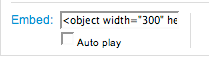
- Log into your blog.
- Create a New Post and PASTE the code into the post.
- Write 4 sentences about the song.
- Publish Post.
Friday, February 22, 2008
Foreigner Remix Finals
This week we've worked on a remix for the song I Just Died In Your Arms Tonight by Foreigner. Today we are going to Export, Convert, and Upload it to the internet...Oh yeah, there's a chance for some Extra Credit too!
- Open your Foreigner Remix.
- MAKE SURE THAT YOU HAVE FINISHED ALL YOUR THE PARTS FROM THE ASSIGNMENTS ON TUESDAy, WEDNESDAy, AND THURSDAy!!!!!!!!!!!!!!!!!!!!!!!!!!!!!!!!!!!!!!!
- STEPS 4-18 ARE EXTRA CREDIT!
- Move your loop points between L9 and R17.
- Delete the Foreigner Samples between L9 and R17.
- Create a Dr. Rex
- Click on the "Folder" in the upper left hand corner of your new Dr. Rex.

- Select the ForeignerChorus sample from My Documents: Friday Feb, 22st
- On the Dr. Rex Click TO TRACK.
- Move your loop points between L33 and R41.
- Delete the Foreigner Samples between L33 and R41.
- On the Dr. Rex Click TO TRACK.
- Move your loop points between L57 and R65.
- Delete the Foreigner Samples between L57 and R65.
- On the Dr. Rex Click TO TRACK.
- Move your loop points between L81 and R89.
- Delete the Foreigner Samples between L81 and R81.
- On the Dr. Rex Click TO TRACK.
- Now listen to your song and make sure it sounds the way you want it to.
- If so, go to the File menu and select Export Song as Audio File, this converts the song into a file that can be played on Windows Media or a CD.

- Name Your Song and Click Save.
- Click Export.
- Open your email, email mrprice@ccpaedu.com the Reason File for your song.
- Use the mp3 converting program on your computer to turn your wav file into an mp3.
- Go to imeem.com and log into your account. If you don't have an account create one using your ccpa email address.
- Go to your homepage.
- Click Upload.
- Select Upload Music and Put On My Profile.
- Click Upload.
- Browse the computer and find your song in mp3 format.
- Click Start Upload.
- After it has finished Uploading, go to embed and Copy the code to embed the song.
- Log into your blog.
- Create a New Post and paste the code into the post.
- Write 4 sentences about the song.
- Publish Post.
- Congratulations! You have just published your Foreigner Remix!!! You could be the next Bob Mayo

Thursday, February 21, 2008
Foreigner Remix (the chorus)
Yesterday, we finished making our beats and started putting them in to song format by coping the parts to 33 and creating your Intro, Verse, and Chorus.
But before we go on, check this out...
Today, you will be given the chance to do something similar to this track. Did you hear how Robin Thicke sang the same Chorus as Foreigner? Well today I brought in the original chorus so that you could add it to your song.
But before we go on, check this out...
Today, you will be given the chance to do something similar to this track. Did you hear how Robin Thicke sang the same Chorus as Foreigner? Well today I brought in the original chorus so that you could add it to your song.
- Open your Foreigner Remix.
- MAKE SURE THAT YOU HAVE ALL YOUR THE PARTS I ASKED FOR IN THE ORIGINAL FOREIGNER ASSIGNMENT!!!!!!!!!!!!!!!!!!!!!!!!!!!!!!!!!!!!!!!!!!!!!!!
- Start putting your song into a sequence by FOLLOWING THE INSTRUCTIONS FOUND on the ASSIGNMENT FOREIGNER REMIX pt. 2!!!!!!!!!!!!!!!!!!!!!!!!!!!!!!!!!!
- OK, if you have finished the assignments from Tuesday and Wednesday, go on. If not, GO BACK TO STEP 2 OF THIS ASSIGNMENT!!!!!!!!!!!!!!!!!!!!!!!!!!!!!!!!!!!!!!!!!!!!!!!!!!!
- Move your loop points between L9 and R17.
- Delete the Foreigner Samples between L9 and R17.
- Create a Dr. Rex
- Click on the "Folder" in the upper left hand corner of your new Dr. Rex.

- Select the ForeignerChorus sample from My Documents: Thursday Feb, 21st
- On the Dr. Rex click TO TRACK.
- Now, we have 3 sections. The Intro from 1-9, the Chorus from 9-17, and the Verse from 17-33.
- Highlight all the parts between 9-33.
- In the Edit window, select Copy.
- In the Edit window, select Paste two times.

- Now Highlight all the parts between 9-17.
- In the Edit window, select Copy.
- Move your cursor to 81.
- In the Edit window, select Paste two times.
- From 89-97 Create an Outro by deleting all the parts except for your melody.

- Save your beat.
- Listen to your beat from the beginning to the end. Does it sound the way you want it?
- If so, go to the File menu and select Export Song as Audio File, this converts the song into a file that can be played on Windows Media or a CD.

- Name Your Song and Click Save.
- Click Export.
- Open your email, email mrprice@ccpaedu.com the Reason File for your song.
Wednesday, February 20, 2008
Foriegner Remix pt. 2
Today we're going to continue with our remix. After you have put all your parts together, copy and paste your parts to 33 in the sequencer window and begin to make your sections (Intro, Chorus, Verse)
- Finish making all the parts for your remix based on the instructions from yesterday's assignment.
- Make sure all the parts are copied to track.
- Highlight all your parts and Copy and Paste them to 33.
- Work on your intro from 1-9, take out a part such as the Redrum.
- Work on your verse from 17-33, take out a part such as the melody to give space for a vocalist.
- Save your beat.
- Write a blog post about the similarities between Rock and your favorite type of music.
Tuesday, February 19, 2008
Foriegner Remix
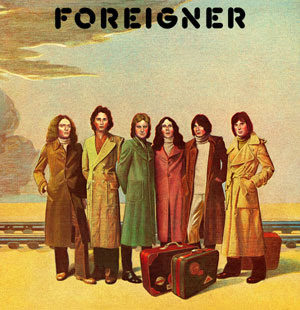.jpg)
Last week we took a beat and made it into our first song. Today we are going to start a beat that we will turn into a song by Friday. For our inspiration we will turn to the Rock band Foreigner and their song "I Just Died In Your Arms Tonight"
I have created two samples from the song for you to use in your remix. Remember change the TIME and PITCH of the sample to make your remix unique.
- Open Reason
- Create the M-Class Mastering Suite Combi
- Create a Mixer 14:2
- Create a Dr. Rex
- Click on the "Folder" in the upper left hand corner.

- Select either the Foreigner1 or Foreigner2 sample from My Documents: Tuesday Feb, 19th
- On the Dr. Rex click TO TRACK
- Now we want to adjust the PITCH and Time of the sample.
- To do this, you will need to do two things. Change your tempo. And transpose the sample on the Dr. Rex keyboard.

- If you choose a high tempo you might want to transpose the sample to a higher note.
- If you have a slow tempo you might want to transpose the sample to a lower note.
- SECRET TIP: If you want an insider tip, ask me or Ian.
- Also, try using both samples so they play one after the other.
- After you get your samples sounding the way you want it, it's time to add some drums that go with the sample.
- Create a Redrum.
- Make a 32 step drum pattern with...
- A clap, snap, or snare drum on 5 and 13
- A Bass Drum on 1 and a few other boxes
- At least two other sounds from the High Hat folder, Percussion Hi, Percussion Other, FX, or Glitch.
- Copy the Pattern to Track.
- Create one of the Soft Synth Instruments and the Matrix.
- On the Matrix make a melody with the volume up on between 3 and 7 notes that goes with the Foreigner Samples. Make the melody in either Octave 4 or 5.
- Copy Pattern to Track.
- Create a Dr. Rex and find a Percussion Loop to Copy To Track.
- Try adding another part using another Dr. Rex or a Soft Synth with a Matrix.
- Save Your Beat as Foreigner (Your Name)
Thursday, February 14, 2008
Exporting Your Song and Publishing on Your Blog
Today we are going to export our songs, convert them to mp3, load them into imeem, and post them on our blog...well maybe not all of that today.
- Open the song that you were working on yesterday.
- Finish the lesson from yesterday to put your beat into song format.
- When it's sounding the way you want it, Export Song as Audio File, this converts the song into a file that can be played on Windows Media or a CD.

- Name Your Song and Click Save.
- Click Export.
- Open your email, email mrprice@ccpaedu.com the Reason File for your song.
- Use the mp3 converting program on your computer to turn your wav file into an mp3.
- Go to imeem.com and log into your account. If you don't have an account create one using your ccpa email address.
- Go to your homepage.
- Click Upload.
- Select Upload Music and Put On My Profile.
- Click Upload.
- Browse the computer and find your song in mp3 format.
- Click Start Upload.
- After it has finished Uploading, go to embed and Copy the code to embed the song.
- Log into your blog.
- Create a New Post and paste the code into the post.
- Write 4 sentences about the song.
- Publish Post.
- Congratulations! You have just created and published your first song!!! You could be the next will.i.am or Kanye! Or the first You!

Subscribe to:
Posts (Atom)